02/12/2024

Simplify Bank Reconciliation with Naqood and Wio Bank Integration
Bank reconciliation can be time-consuming, but with Naqood’s smart integration for Wio Bank, it’s easier than ever. Instead of manually matching transactions, Naqood automates the process, saving you time and reducing errors.
Wio Bank Reconciliation with Naqood
1. Download Your Wio Bank Statement:
Log in to your Wio Bank account.
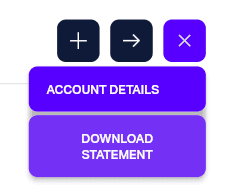
Select the month you wish to imput.
(a tip is always to start with the oldest first)
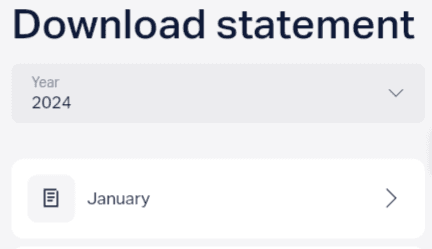
Press download CSV in top left corner.
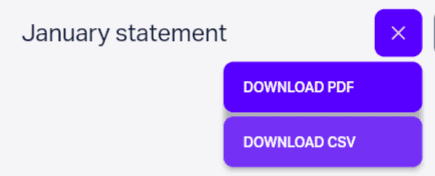
2. Upload to Naqood:
Navigate to
Accounting -> Worksheet.
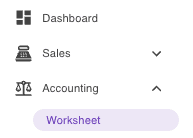
Upload or drag and drop your Wio Bank CSV file.
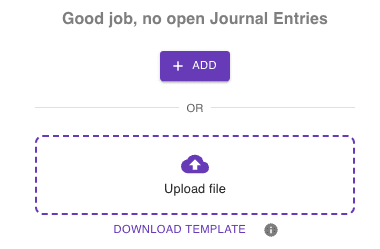
Select the bank account the statement pertains to.
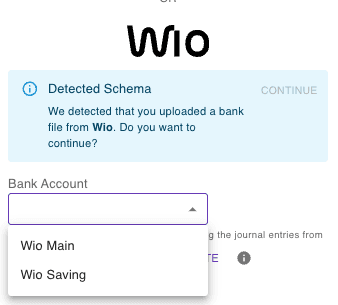
Press Continue.
3. Let Naqood Do the Rest:
Naqood automatically recognizes the file and imports the data into your worksheet.
Why Use Naqood for Bank Reconciliation?
Automated Matching: Save hours by letting Naqood recognize and align transactions.
Accurate Results: Minimize errors with precise reconciliation.
Ease of Use: No complex setups—just upload and go.
With Naqood’s Wio Bank intergration, managing your accounts has never been this simple. Focus on growing your business while Naqood handles the reconciliation for you. TTry it today!
